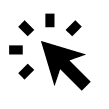Do you get the message “External login is not enabled on the website. Go to “Website pages” in order to activate.”?
If your external logins should be able to log in on your website, you need to activate it on your website.
To do this, start by opening the Website Designer:
Website → Design and Activation → Open Website Designer.
To activate the page for the external login, follow these steps:
Click the Pages symbol on the left sidebar → Under System Pages, click the settings symbol by the External Login → Publish on Web and Mobile App and save your changes.
Once the external login page is activated, external logins will be able to log in and access the information you’ve allowed. These could include retrieving participant lists, viewing scanned leads, uploading or downloading materials, or using tools like polls and the live messaging system.
When you send the login details to external logins, they will receive an email with a link. By clicking the link, they will be directed to the now-active external login page.