Do you want to create a registration link to distribute yourself, rather than inviting through the system? These links can be used on your intranet, in newsletters, on flyers, as a QR code on posters, etc.
Invite via the web address
If you have an active website open for registrations and with open participant categories, you can use the web address to your site.
- Click on Website.
- Click on Basic setup.
- Under Web address, you will find this general link to your website.
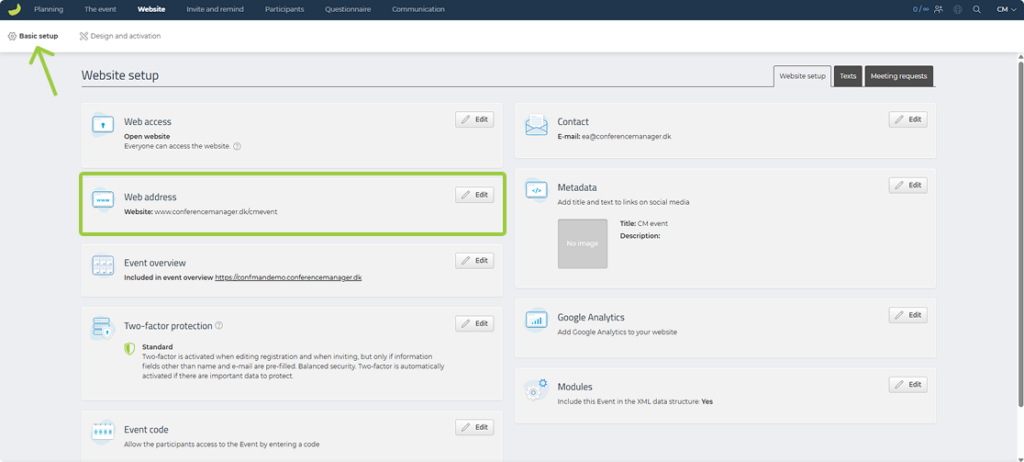
If you have a homepage and want the link to go directly to the signup page, add /signup to the end of the address. This way, your invitees will go directly into the registration process.
Always test the web address to ensure it works as intended.
Invite into a specific participant category
If you want to invite externally but the event’s access is restricted, you can create a special link for a specific participant category.
You may have a restricted website for invited people only or a closed participant category that requires an invitation or event code. You can still invite to a specific participant category via a link with an event code.
- Click on The event.
- Click on Basic setup and Participant categories.
- Click on Edit next to the participant category you want to invite into.
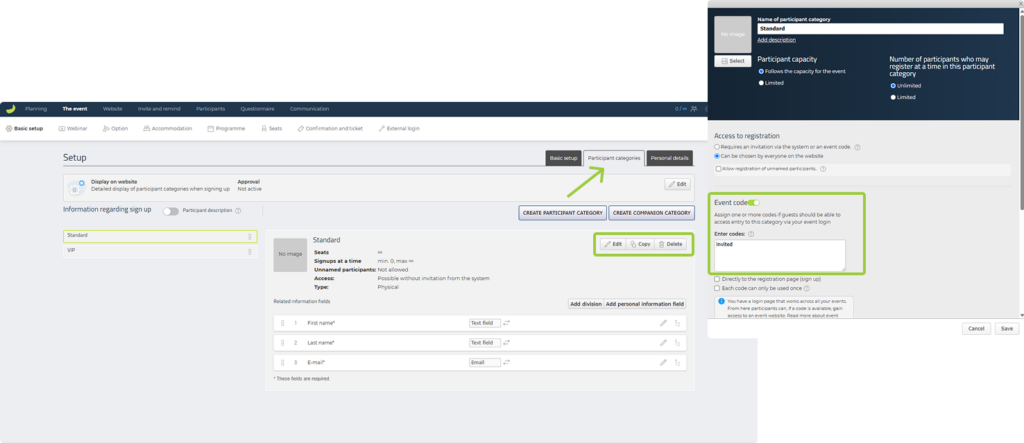
At the bottom of this window, you can create an event code.
This can be used in your general event overview, but if you want to create a link instead, follow these steps:
- Choose a code under Enter codes.
- If you want the link to go directly to the registration, tick the box for Directly to the registration page (sign up).
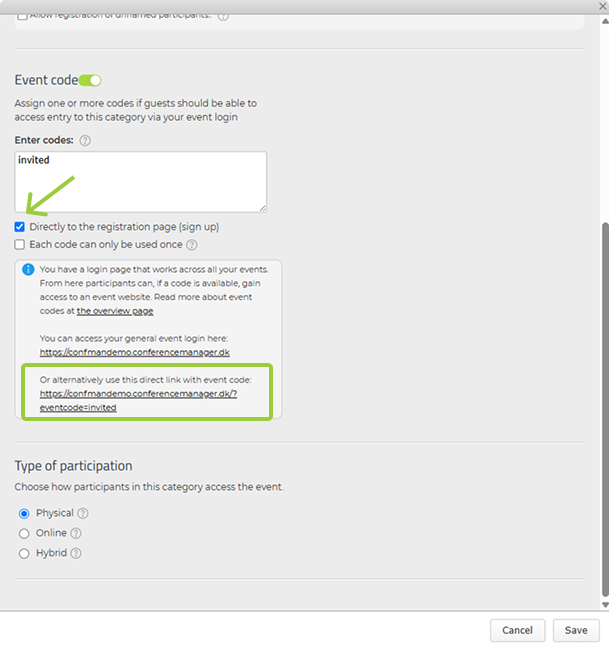
At the bottom of the info box, you will now find a link embedded with the event code. You have the correct link if it ends with /?eventcode=(the entered code).
- Click Save.
Now the link allows access to register in a specific participant category.
Test the link yourself by pasting it into the address bar before sending it out.
Want to invite participants through the system? Read here how to add an invitation link in the invitation.

