If you want to charge a no-show fee for participants who do not show up to your event, you can easily add this after the event has ended. Follow these steps to add the fee and manage the participants who need to pay.
Inform your participants about the fee
First and foremost, you should ensure that participants are informed that a fee will be charged in case of no-show. You can do this by creating your own terms and conditions that participants must accept when registering.
- Click on Website and Basic setup.
- Click on the Texts tab on the right.
- Click on Create new terms and conditions under Own terms and conditions.
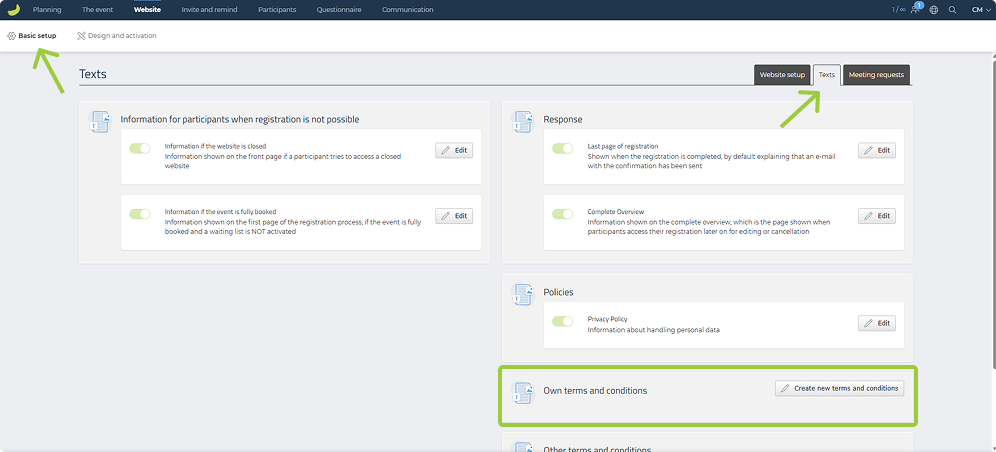
- Add a title and text, and select which participant categories the terms should apply to.
- Click on Save.
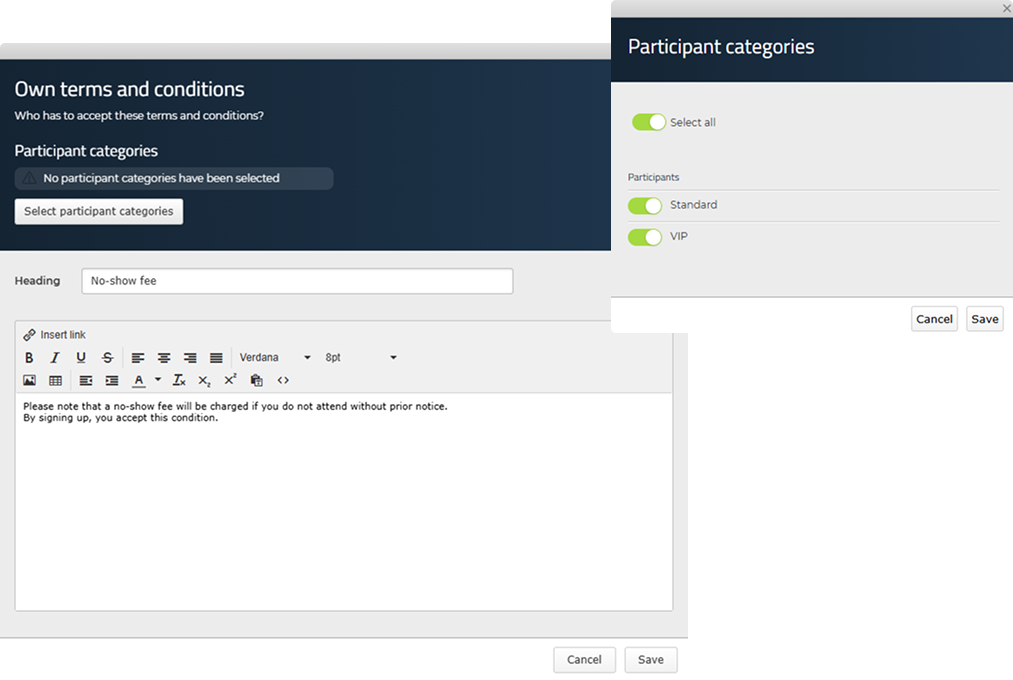
Make sure the button is green, indicating that the terms are activated. Participants will now need to accept these terms during registration.
You may also inform your participants about the fee in other ways, such as in the invitation, to ensure they are aware of it.
Create an option
When your event has ended and no further registrations are possible, you can add an additional option named, for example, “No-show fee”.
- Click on The Event and Option.
- Click on Add option.
- Name your option “Fee”.
- Create a choice, name it “No-show fee”, and set the fee amount.
- Click on Save.
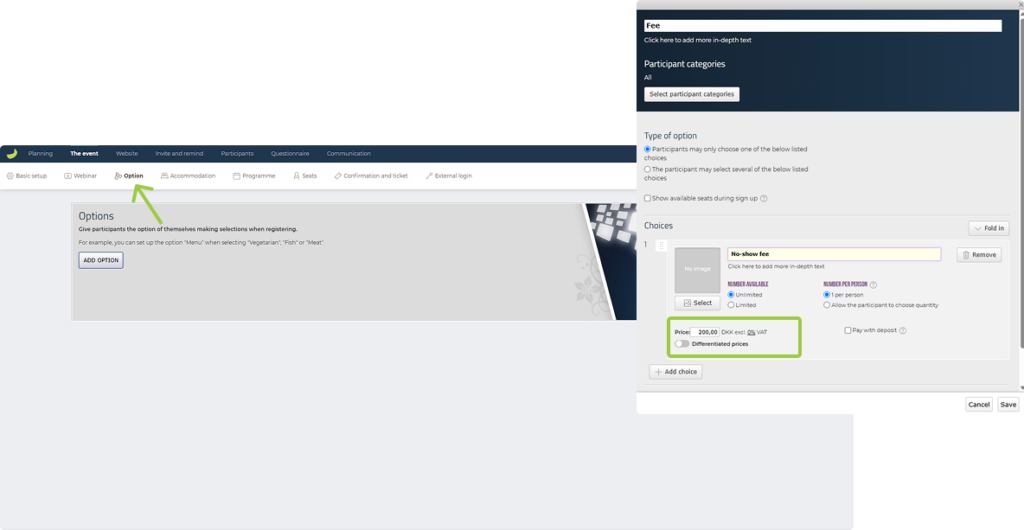
You have now created your fee, and you can add this option to participants who did not attend. Ensure that payment is enabled for your event if it was free. Learn here how to enable payment for your event.
Add the no-show option to participants who did not attend
- Click on Participants and Participant list.
- Click on the name of the participant to whom you want to assign the fee.
- Click on the Options tab.
- Click on Edit selection.
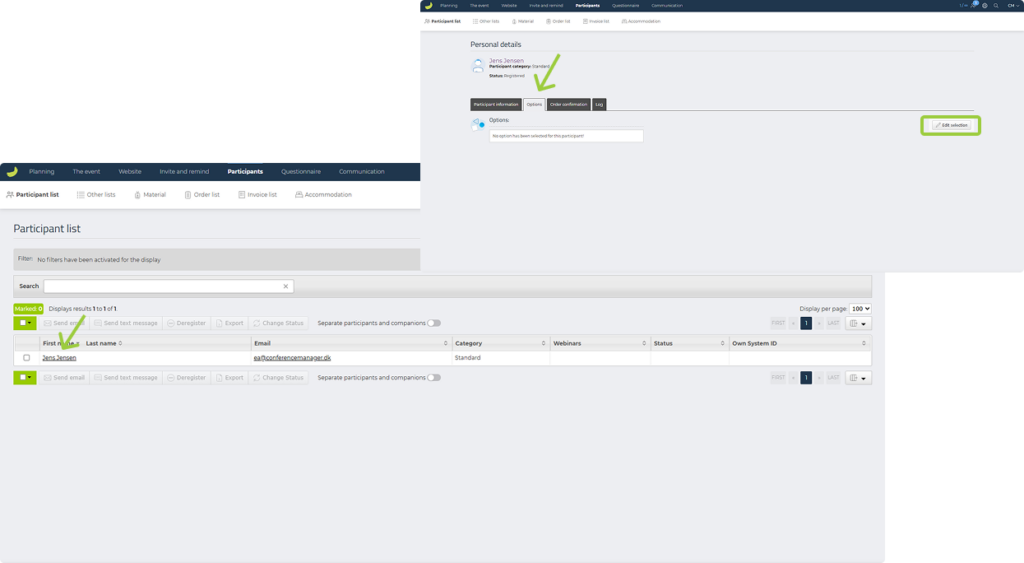
- Select No-show fee and click Save.
- Click Yes when asked, Do you want to send the invoice now?
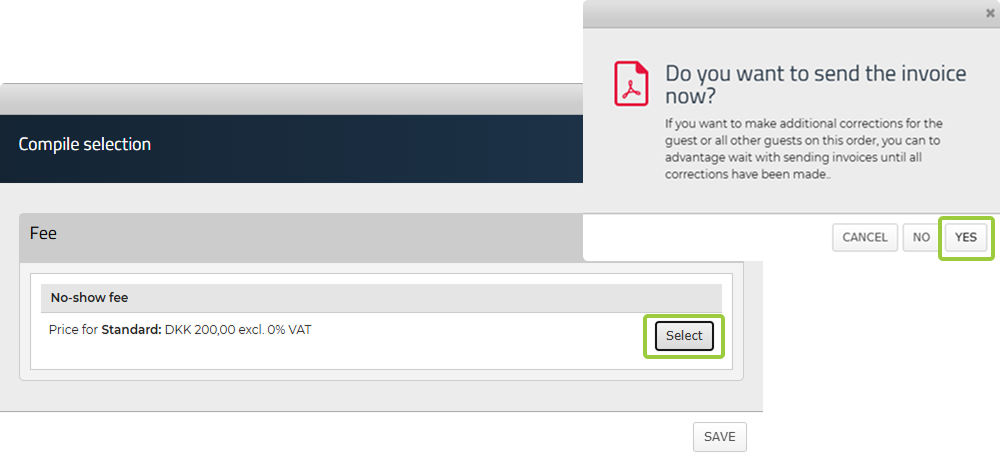
The participant will now receive an invoice for the fee. Please notice that the option to send out an invoice only will be available if you have chosen that Conference Manager handles your invoices.

