You can send meeting requests to your participants directly in Conference Manager, so they can add it to their calendar.
A meeting invitation can either be sent as an email or made available for download.
Here you can read how to create a meeting invitation.
Go to meeting invitations
- Click on The event and then Confirmation and ticket.
- Click on the Meeting requests tab.
Choose how participants should receive meeting requests
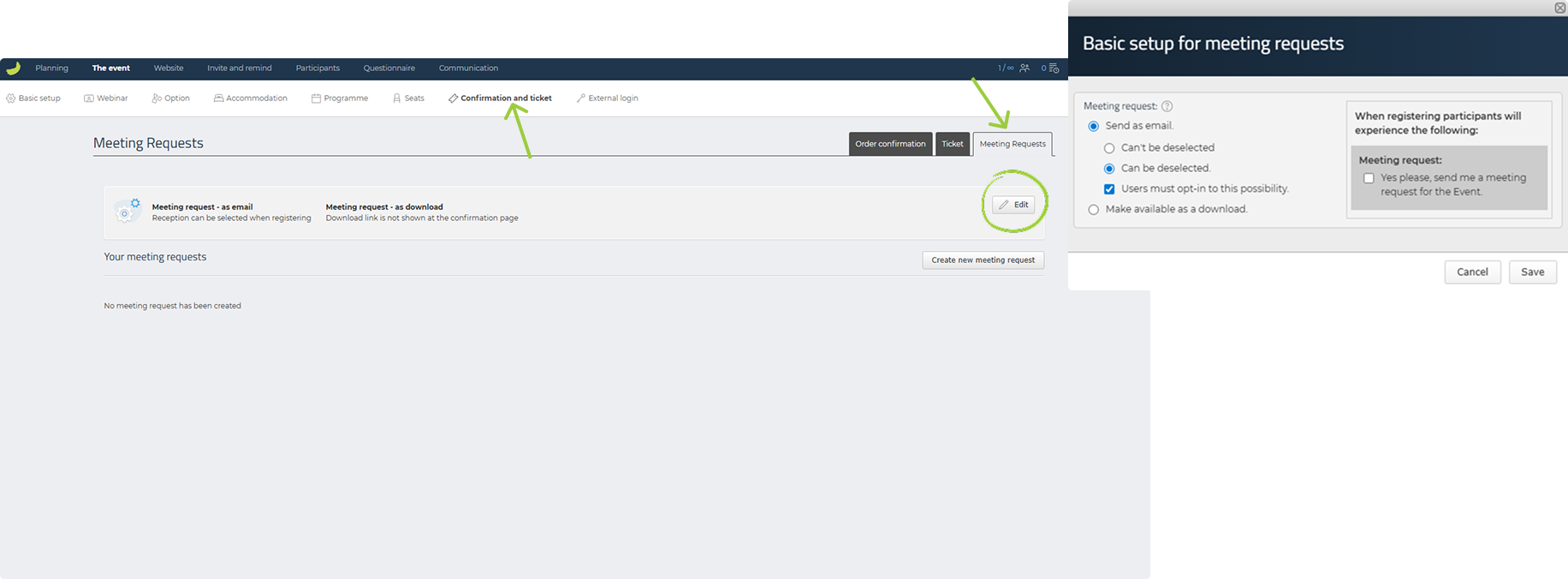
When you click Edit, you can choose how participants should receive meeting requests for your event. You have two options:
Send as email
If you choose Send as email, you can decide how the meeting request should be presented during registration:
- Can’t be deselected:
The meeting request will automatically be sent to the participant’s email.
The participant will see an information text but cannot deselect the meeting request, and no checkbox will be shown. - Can be deselected:
The participant will see a pre-selected checkbox with the text Yes, please send me a meeting request for the event.
The participant can remove the checkmark if they do not wish to receive the meeting request.
If you select Users must opt-in to this possibility, the checkbox will be empty instead of pre-selected. The participant must actively tick the box if they want to receive a meeting request.
Make available for download
If you choose Make available for download, participants can download the meeting request during registration and add the event to their calendar (Outlook, Gmail, Hotmail, and iCal).
Click Save once you have chosen how participants should receive the meeting request.
Create the meeting request
Once you have selected the setup and saved your changes, you need to create the actual meeting request.

- Click on Create new meeting request.
- Click on Select participant categories and choose the categories that should receive the meeting request.
- Enter the starting time and finishing time for the event.
- Choose whether to use the location of the event or enter a different location.
- Enter a subject for the meeting request.
- Add a description.
Click Save once all information has been filled in.
Important information about meeting requests
- The meeting request is sent together with the order confirmation but in a separate email.
- Once a meeting request has been sent to a participant, it cannot be changed retroactively.
- If you want participants to receive a new or updated meeting request, you must send them a new order confirmation or ask them to download the meeting request via their registration.

