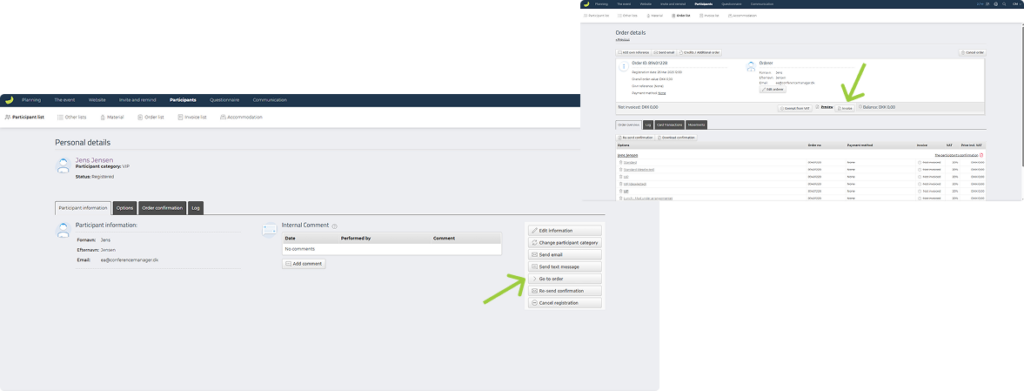As an organizer and user in Conference Manager, you can edit a participant’s registration if it is incorrect or the participant wants to make new selections.
Access the participant’s personal information
- Click on Participants
- Click on Participant list
- Enter the participant’s name in the search field
- Click on the participant’s name in the table
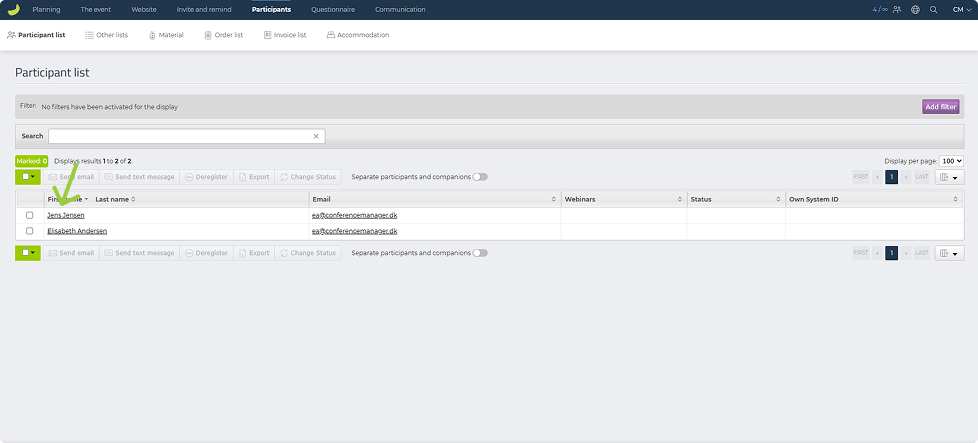
You are now on the participant’s details page, where you can edit various aspects of the participant’s registration.
Edit the participant’s information
- Click the Edit information button on the right-hand side
- Delete, add, or edit the information fields
- Click Save
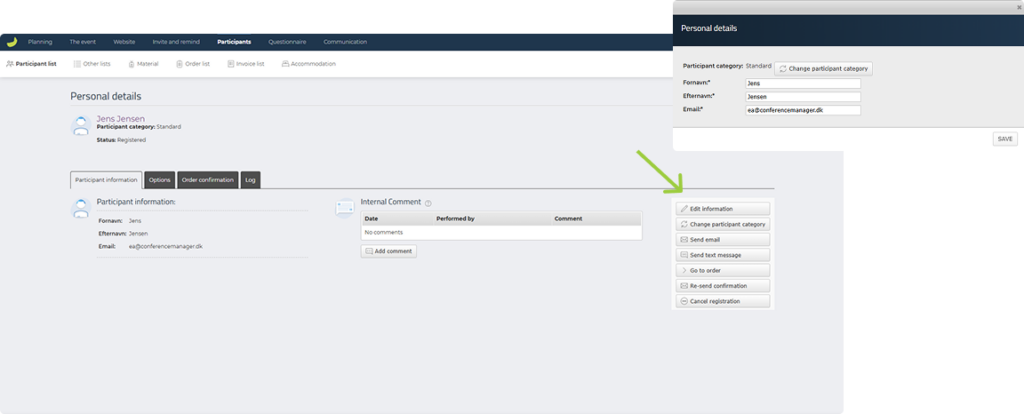
The participant’s information is now updated and can be used for nametags, on the confirmation, as merge fields, etc.
Change the Participant category
- Click Change participant category on the right-hand side
- If you want to send a new invitation to the participant with the updated category, select Reset and send new Invitation to the guest
- If you prefer to make the changes yourself, select Reset and register yourself
- Click Select
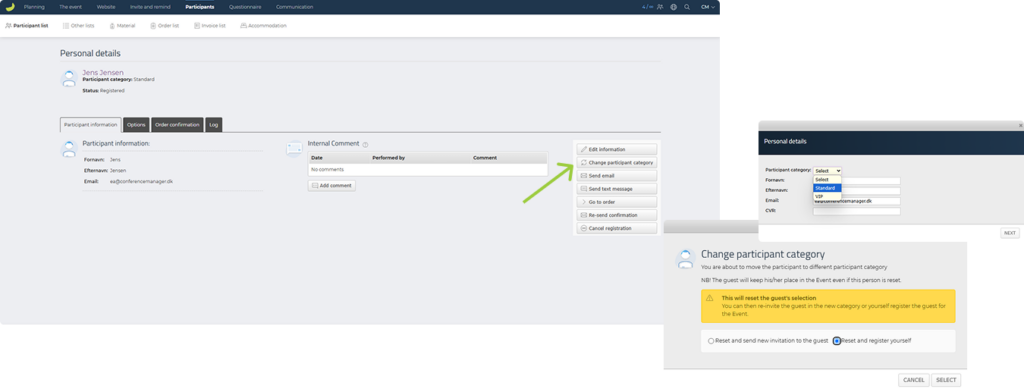
When you change the participant’s category, all selections are reset, including options, programme tracks, seat reservations, and accommodation. The new category may grant access to different options than before.
If you wish to reapply the same selections, it is a good idea to note down the participant’s previous choices.
- Go through the registration steps and click Next
- Reapply the desired selections
- Finally, decide whether the participant should receive a new order confirmation
- Click Complete
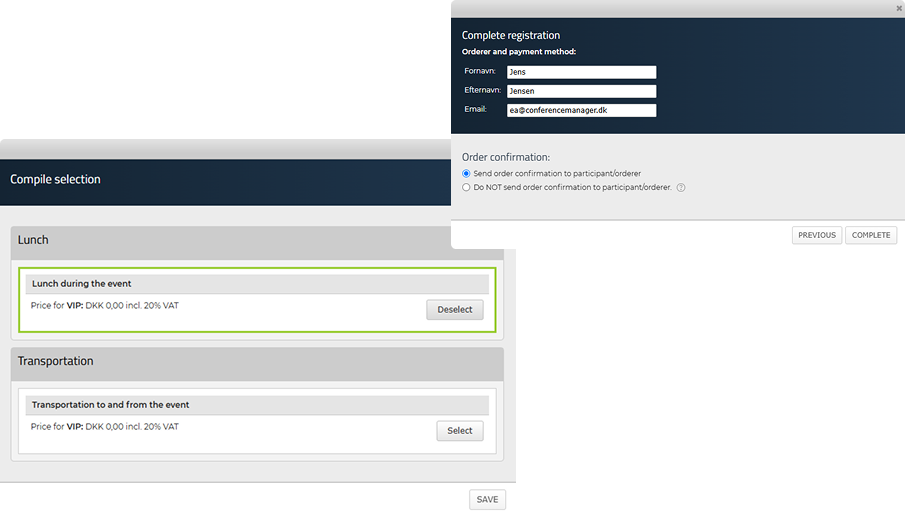
Edit the participant’s selections
In the black tabs on the personal details page, you can edit the participant’s selections, including programme, accommodation, and options.
- Click the tab for the selection you want to change
- Click the button on the far right to edit
- Deselect existing selection and choose the desired selection
- Click Save
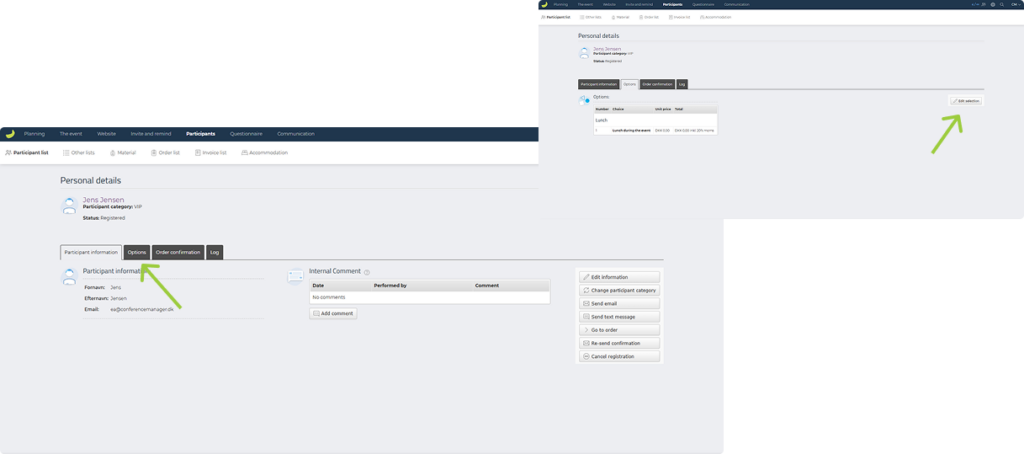
If you have an event with prices and automatic invoicing, you may be asked if you want to send a new invoice. Choose either Yes or No.
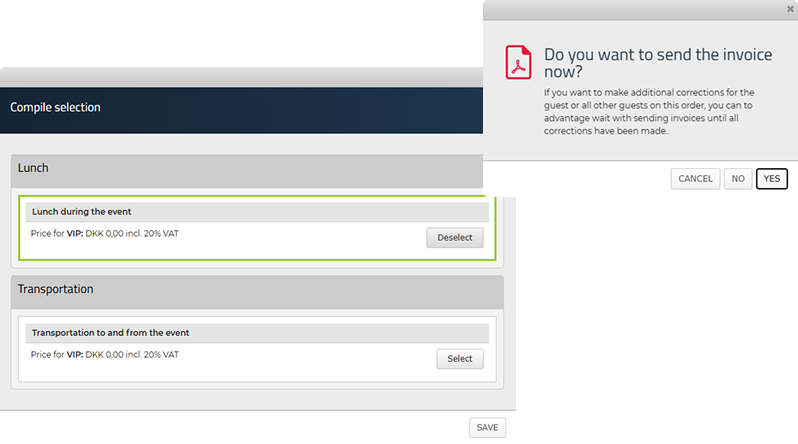
If you wish to resend a confirmation to the participant, return to Participant Information.
- Click Re-send confirmation on the right-hand side
- Confirm by clicking Send
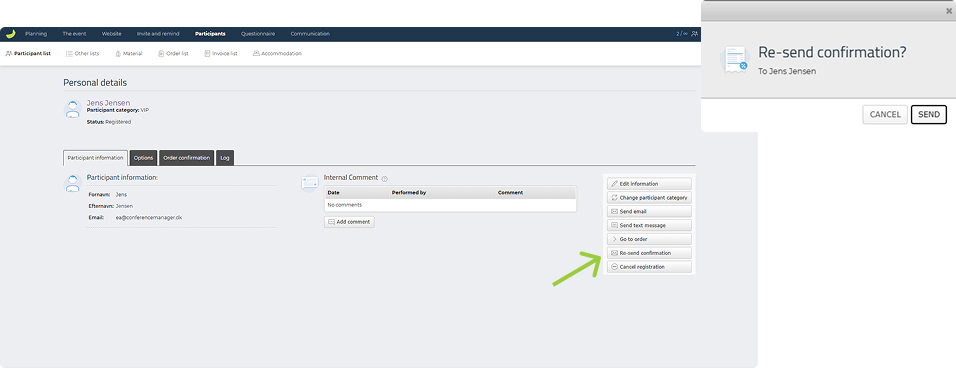
When you have completed your changes, and if it is an event with prices, ensure that the order is correct.
- Click Go to order on the right-hand side
- If there is a price difference from before, you can click Invoice or Credit in the middle of the page to invoice the remaining amount. This will send out a new invoice or credit note with the balance due