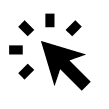Adding colleagues to your event is a great way to give them admin rights and help with planning. It’s also useful if you’re unavailable due to illness or vacation, so someone else can take over.
To add a colleague, select the event you want to share from the event overview:
Go to The event → Click Add/remove colleague on the right side of the screen. Check the box next to the colleagues who should have access to the event and click Save.
If your colleague isn’t on the list, you can buy additional licenses for Conference Manager. Click Add colleague on the right side of the window, enter their information, and click Purchase license. Your colleague will then receive a welcome email with their login details. Read more about how to log in for the first time here.
Another option is to create external logins for the person who needs access to some information but doesn’t need admin rights. Read more about external logins here.
If you want to discuss your licensing options, feel free to contact us.