Associated fields enable you to customize emails with the correct gender, title and form of address, which can be especially important in formal contexts. By using these fields, you can ensure that each recipient receives a personalized and correct greeting, such as “Dear Miss Müller” or “Dear Mr. Schmidt”, depending on their details. This creates a professional and targeted communication.
In order to use associated fields, you must first ensure that your participants provide the necessary information when registering. You do this by creating an appropriate information field.
Add personal information field
- Click on The event and Basic setup.
- Click on Participant categories on the right.
- Select a Participant category.
- Click on Add personal information field.
- Click on New and Select between response options.
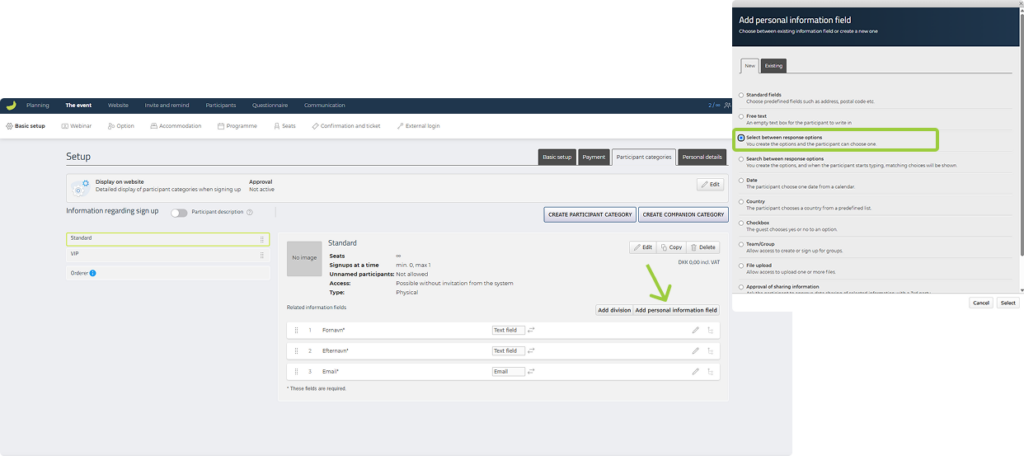
For example, if you want to know your participants preferred form of address so you can customize greetings in your email broadcasts, you can call this field “Title” or “Preferred form of address”.
- Now make different options, e.g. “Miss”, “Mrs”. “Ms.”, “Mr.” and “Other”.
- Click Add associated options.
- Now enter which greeting you want your participants to get. In this case: If “Miss” then “Dear Miss”, if “Mrs.” then “Dear Mrs.”, if “Ms.” then “Dear Ms.”, if “Mr. then “Dear Mr.” and if “Other” then “Dear”.
- Give your field an Associated field name, e.g. “Greeting”.
- Select which participant categories should provide form of address if not all and if it should be required.
- Click on Save.
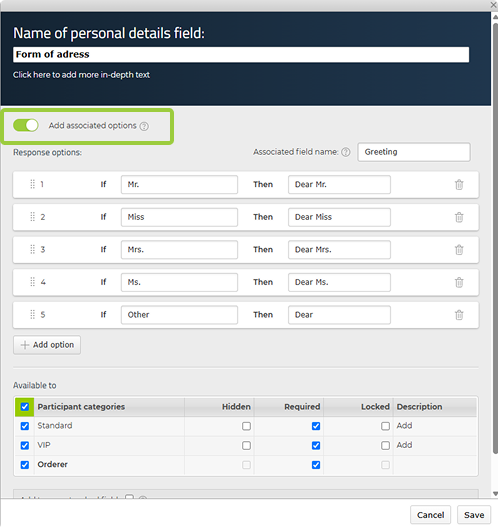
Insert associated field in emails
- Go to the email you want to send – either under Invite and remind or Communication.
- Click Insert personal details.
- Click on the associated field that you have created and named, in this case Greeting.
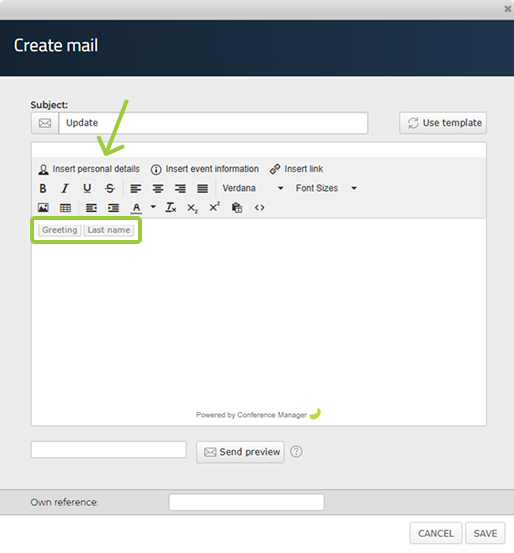
Once you’ve done this, a placeholder will be inserted in your email with the title “Greeting”, which is a dynamic field that adapts to the specific participant.

