The Room-share invitation email is automatically sent when a participant books a shared room and invites another person to join.
To activate this email, you must first enable accommodation with room-sharing options.
Enable accommodation
- Go to The Event and Accommodation
- Click Add accommodation or Add new hotel
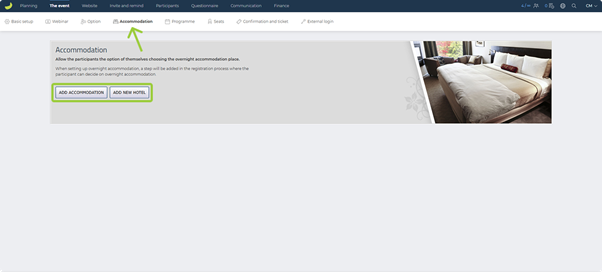
Or, if you already have an accommodation option, click Edit.
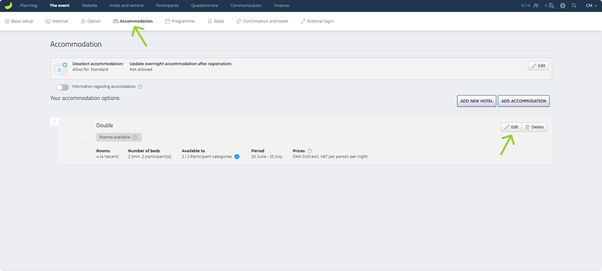
Set up a room that supports invitations
- When setting up or editing the room, type 2 or more under Number of beds
- Scroll down to Roommates and toggle to switch it on
- Adjust how long the invitation link should be valid
- Click Save
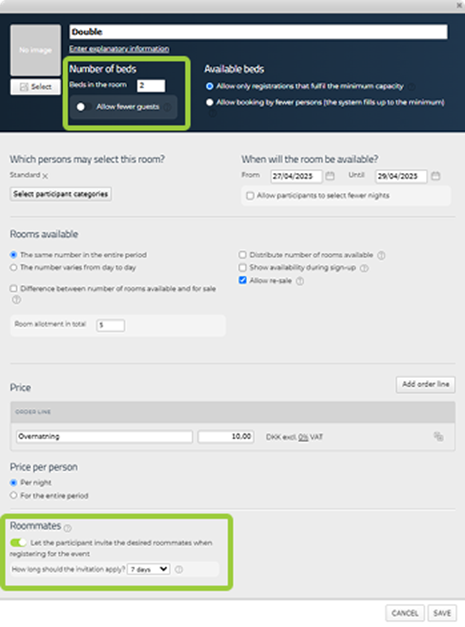
Activate the email
- Go to Website, Basic Setup and Texts
- Scroll to the bottom and find the section Emails
- Click Edit next to Room-share invitation email to customise the email content
When is the email triggered?
The Room-share invitation email is sent automatically when a participant books a room with multiple beds and chooses to invite a roommate during the registration process.
It is only triggered if:
- The Roommates feature is enabled in the room setup, and
- The participant actively uses the invite option during registration

