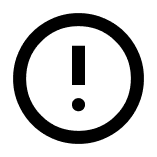When your participants register for your event, they can come across the “Add more” button, which allows them to register multiple people. This button will be visible if:
- You have more than one open participant category (one that doesn’t require an invitation).
- Your participant category has no limit on many people can sign up at the same time.
- You have a combination of the above.
If you would like to remove the button, both of these conditions must be changed.
If you want the button removed but prefer not to change the above settings, feel free to contact us by phone or email. We’ll help you set up a solution that fits your event.
Limit enrollment to one person per participant category
To remove the “Add more” feature, you need to limit your registration to one person:
- Click on The event, Basic setup and Participant categories.
- Click Edit on your participant category.
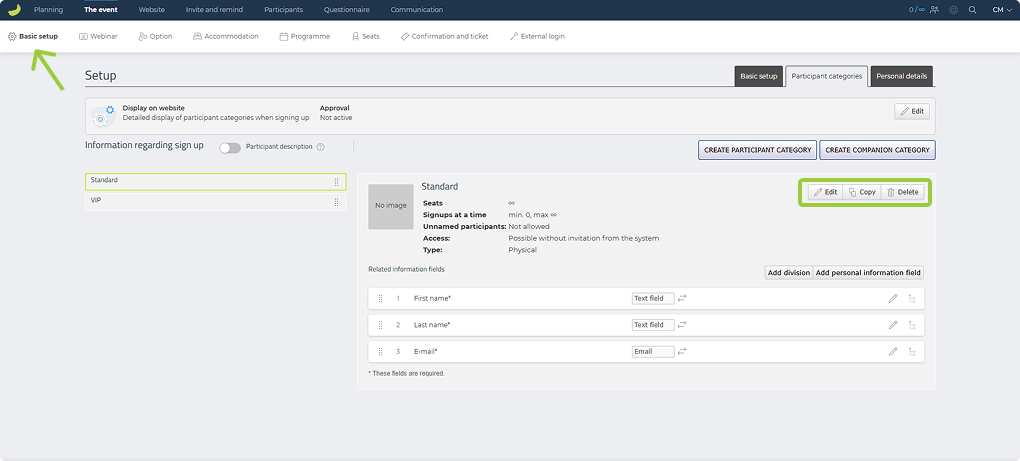
- Click Limited under Number of participants who may register at a time in this participant category.
- Check Max number and enter “1”.
- Click on Save.
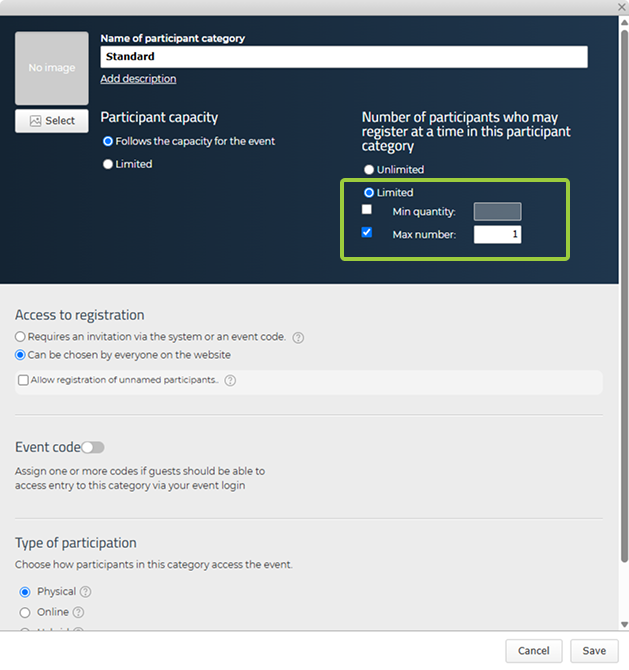
If you only have one participant category, the “Add more” button will now disappear. However, if you have multiple participant categories, it will still be visible, as it is still possible for participants to enroll more people but just to different participant categories.
If you have multiple participant categories
If you have multiple participant categories, after you have limited all of them, you must also follow the steps below, as you need to restrict access to registration so that participants cannot access all categories, but only the category they have been invited to.
- Click The event, Basic setup and Participant categories.
- Click Edit on a participant category.
- Under Access to registration, click Requires an invitation via the system or an event code.
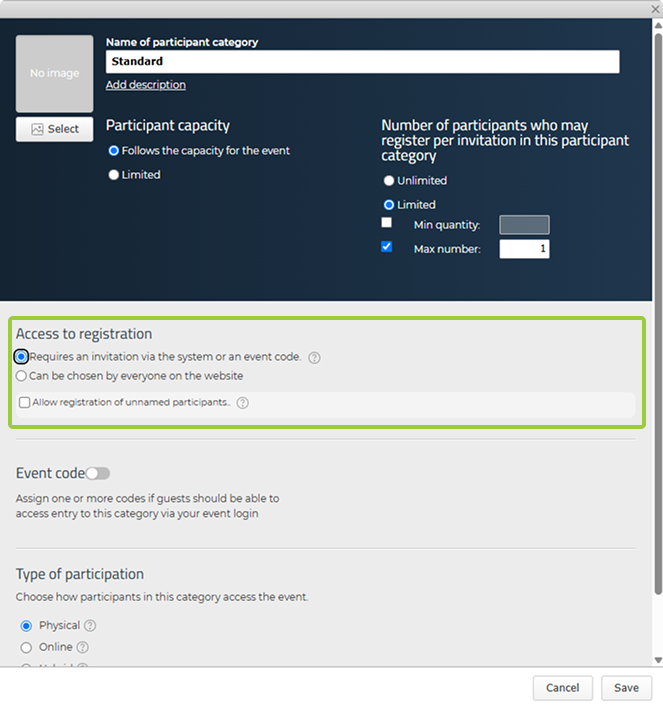
Participants must now be invited via email in order to access the specific participant category. If you want to be able to share a link to this specific participant category, you need to create an event code.
- Click The event, Basic setup and Participant categories.
- Click Edit on a participant category.
- Scroll down to the bottom of your participant category window and click on the Event code option so it turns green.
- Now create an event code, e.g. the name of your participant category.
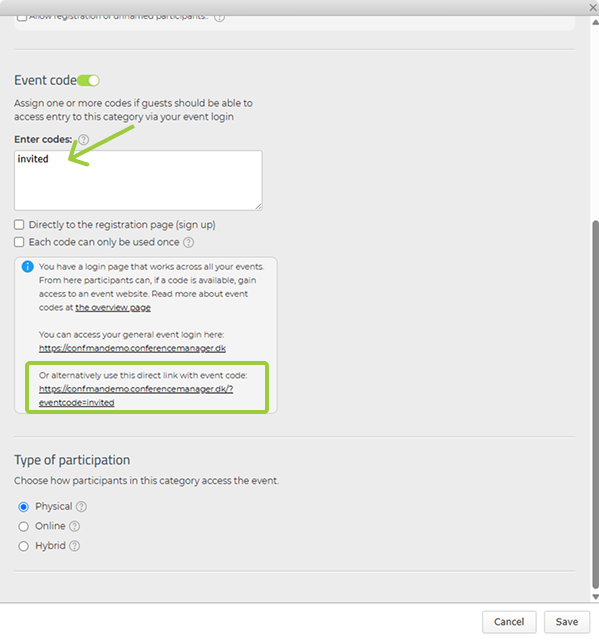
At the very bottom of the window, a link will appear with this code in it, which you can copy and share.