When you create an event, you can decide if it should cost money and how much. You can add different prices to your participant categories.
Here is a step-by-step guide on how to add prices to your event.
Choose whether your event should cost money
- Click on The event in the top menu
- Click on Basic setup
- Click Edit under Settings
- Select I want to be able to set prices under Do you want to set prices for the event?
- Under Invoicing you can now decide whether you want to generate invoices through Conference Manager or if you want to handle invoicing through another system
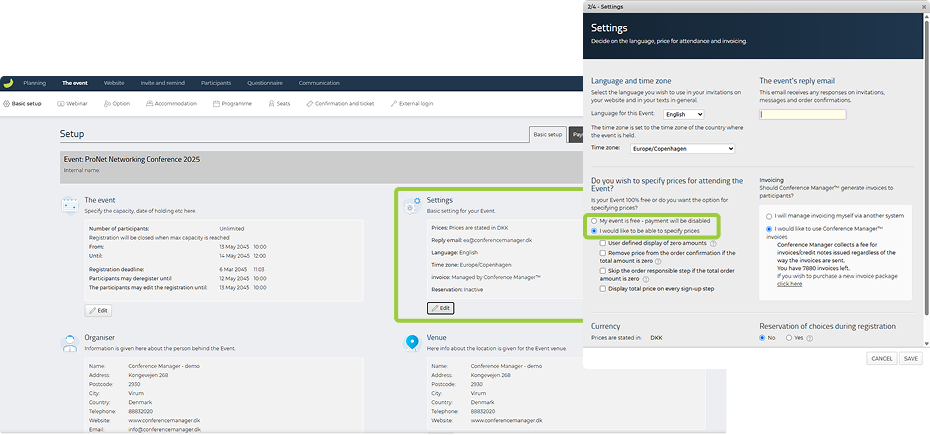
Now you can choose which payment method you want to use and what your categories should cost.
Choose payment method
Once you have selected that your event should cost money, a new tab called Payment will appear.
- Click on The event and Basic setup
- Select Payment on the right
- Click Add payment option
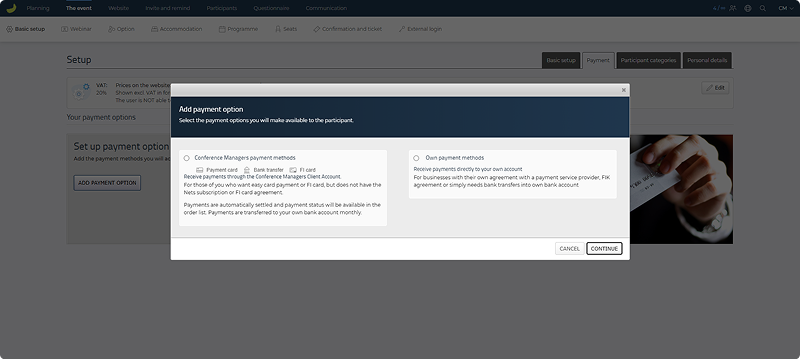
You can now choose whether you want to use your own payment methods, for example if your company has its own payment gateway, or if you simply want to use direct bank transfer. If you choose to use your own payment method, you will need to make sure to update payments on the order list. If you choose to use Conference Manager Payment Management, this will happen automatically.
Use Conference Manager Payment Management
If you choose to use Conference Manager Payment Management, you have three payment methods available: Payment cards, deposit cards (Fi/Giro) and bank transfer. You can choose one of them, or you can choose several. Then state which account is to receive payouts.
- Fill in bank account information
- Enter a Text at payout and fill in Contact details of the recipient of the billing for this event
Specify VAT
You can specify whether your prices are including or excluding VAT.
- Click on The event, Basic setup and Payment
- Click Edit in the top right corner under VAT
Here you can choose whether you want to state and display your prices including or excluding VAT and edit VAT rates. You can also choose whether certain VAT ID numbers, Trade Register numbers and EAN/GLN numbers should be exempt from VAT.
Set price for participant categories
You can now set prices for your participant categories.
- Click on The event, Basic setup and Participant categories
- Click on the participant category you want to select a price for and click Edit
- Set your price under Registration fee and choose if you want to charge a deposit

You can also add different prices, such as “catering” or “administration fee” to specify to your participants what the full price includes and exempt some of the amounts from VAT.
If you have more than one participant category, you can repeat this process for the rest of your categories.

Author: Elisabeth Bjørn Andersen
Date: 19.02.2025
