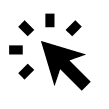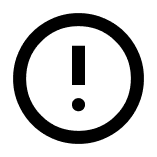An event code can be created for your event website or for one or more participant categories.
It can be used to generate a direct registration link, or to allow participants to enter a code on the event overview.
Event codes can also be combined with access settings if you want to make your website or participant categories private.
Event code for the website
An event code on your event website can be used to control how participants access the event page.
You can use it if your website is private, or simply if you want participants to be able to enter a code manually on your organisation’s event overview.
To create an event code for your website:
Go to Website → Setup and activation → Basic setup. Click Edit next to Basic setup. At the bottom of the window, open the Event code settings, activate the toggle, and then enter your code (e.g. “partner2025”).
The link shown below the field includes your event code at the end of the URL – for example:
https://[site].conferencemanager.events/?eventcode=partner2025
You can share this link directly with participants who should have access to the website, or let them enter the code manually at the bottom of your organisation’s event overview page.
If your website is private, participants will need either the link with the event code or the code itself to open it. If your website is public, the code can simply be used as an additional way to open the event from the overview.
You can find your organisation’s event overview address under Website → Setup and activation → Basic setup. In the same window, you can also choose whether your event should be included on the overview or not.
Event code for participant categories
An event code can also be created for one or more participant categories.
You can use it to share a direct registration link to a specific category or to let participants access it by entering a code on your organisation’s event overview.
This can be useful for both public and private events.
To create an event code for a participant category:
Go to The Event → Basic setup → Participant categories, and click Edit on the relevant category. Under Access to registration (if needed), select Requires an invitation via the system or an event code. Then activate the Event code toggle, and enter one or more codes (e.g. “partner2025”). If you want to create several codes, add each one on a new line. Choose whether the link should go directly to the registration page, and whether each code can only be used once. Click Save.
You can now click View access code next to Event code in your participant category.
This opens a window with a link that includes your event code — for example:
https://[site].conferencemanager.events/?eventcode=partner2025
If you have created several codes, the window will show a separate link for each of them.
Copy the relevant link and share it with participants who should have access to the category. If the category has restricted access, the link will automatically grant access to it. If the category is public, you can still use the link if you simply want to link directly to a specific participant category.
You can also decide whether the same event code should be reusable or single-use only:
- Single-use code: Each code can only be used once, which is useful for invitation-only registrations or when you want to prevent forwarding of event codes/links.
- Reusable code (default): Anyone can register using the same event code/link.
Avoid using special characters (such as æ, ø, ä, %, &, etc.) in your event code if you plan to use the generated link, as this may cause formatting issues.