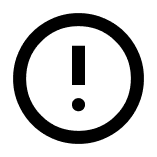With the ticket designer in Conference Manager, you can easily create professional tickets that include QR codes and participant information – ready to be attached automatically to the confirmation email or downloaded for printing.
Open the ticket designer
- Go to the The event and Confirmation and ticket.
- Select the Ticket tab.
- Click Create new ticket.
- Click Edit to configure the ticket size.
The default ticket size is 150 x 70 mm.
Add content
Click Edit content to choose what should appear on the ticket. You can include:
- QR code (suitable for the CM Exhibition app).
- Participant details such as First name, Last name, E-mail, Country.
- Participant ID or Participant category.
- QR code (with vCard).
Design the layout
Click Design to position your content on the ticket. In the visual editor, you can:
- Move the QR codes and text fields.
- Show margins to guide placement.
- Change background color if needed.
Don’t forget to click Activate when you’re done. The ticket will not be sent to participants until it is activated.
The ticket will automatically be attached to the confirmation email once activated.